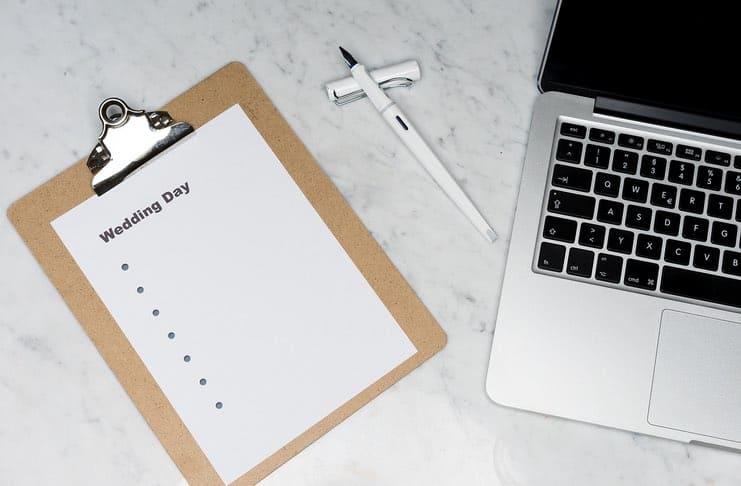
5 Tips For Planning a Wedding with Windows 11 Tools
Your BIG day is arriving? Is your head exploding with never-ending thoughts and ideas? We recommend treating your Wedding day as the most important Business Project of your life. And this begins and ends, with GOOD PLANNING. We have a whole section devoted to Wedding Planning. There are many simple and free tools out there that can help you make the Wedding stress disappear. Since Windows is the most used operating system on the planet (75% of all desktop and laptop users, according to Wikipedia), I’ll be giving you some useful tips on planning a wedding with Windows 11.
Let me be honest here, I’m a Mac person. I’ve been using a Mac for the last 7 years. But when I heard a few friends talking about Windows 11, how it’s a totally new world – and how it resembles Mac OS – I had to give it a try!
For the last few weeks, I’ve been working with a loaned Surface Laptop 4, with Windows 11, using its brilliant tools to help a friend of mine plan her wedding, 1 year from now,, in the best way I know.
1. Using Office Online To Organize Your Wedding Timeline Checklist
Back in the day, Microsoft Office was the one and only suite of applications used to help us with our day-to-day computer tasks. Today, it definitely has fierce competition, but the Microsoft Word Processor still remains the most widely used application on the planet.
We used Word to organize our Wedding Timeline Checklist. We used the help of Microsoft for a lovely template, which we then adjusted a bit to fit our specific needs. Overall, it looked something like this.

Wedding Calendar Checklist.
You can use Microsoft Word and all the other Office tools for free by using Office Online. This is a free web version of Office 365, which is linked to your Outlook account. If you don’t have an Outlook account yet – you can easily create one by heading to Outlook.com. The cool thing about the free web version of Office 365 – is that it will run smoothly everywhere you use it, from PCs to Apple’s Macbooks, Google’s Chromebooks, to iPads and Android tablets.
However, the most seamless and smooth way to work with Word and all the Office tools is definitely in a Windows 11 environment. It actually looks a lot like working on a Mac! There’s a huge difference between Windows 11 and Windows 10 (I started working on this borrowed Surface Laptop with Windows 10, and after a few days upgraded to 11). The Windows 11 design offers a beautiful and much cleaner interface that really resembles my Mac, with lovely rounded corners for the windows, pastel colors, and user-friendly features.
2. Build Your Wedding Budget, Easily…
What would be your immediate answer to this question: What tool will you use for building a budget? Was your answer “Excel”? Well, that’s what most people on the planet would answer. Excel is what everyone, and I mean EVERYONE, has always (since the dawn of personal computing) been using for budgeting purposes (and many others).
Using Excel comes naturally. It’s extremely customizable and lets you prioritize your specific budgeting needs. With Excel, it’s also really simple and quick to save (to the cloud!) and share your document. This comes in handy when you want to keep your hubby, parents or friends in the loop of your wedding budgeting process. They’ll be able to add their remarks and you’ll be able to easily track the changes. On the other hand, if you want to keep your budget confidential, Excel lets you add password protection.
You can easily plan and manage your wedding budget with Excel. You’ll be able to calculate your expenses against your estimates, show the spending per category, and much more.
If you’re working on the budget with your parents, they may appreciate the nice presentation features that Excel offers. Show them the numbers with a pop up of color on specific columns or rows, add lines and shapes, or a nice graph – if that’s easier for you to communicate to your parents.
Don’t have the time to prepare your own budget template? If you’re looking for a good Wedding Budget template that you can use freely (and easily) – I recommend going to WeddingForward.com – they have a few great XLS wedding budget templates that will definitely do the job.
Here’s one sample:
3. Make Your Guest List Shine
Still, with our lovely Excel, it’s time to prepare your very important Wedding Guest List. We love doing this in an Excel spreadsheet, for many reasons. It helps later with the wedding invitation addressing, tracking of RSVPs, special meal requests, planning your seating chart, tracking who gave you what gift, and of course – writing your thank you letters the day after. If you don’t want to create your own guest list – you can just get a free template here on liveabout.com. For those who want to prepare their own list – I’ve got a few useful tips for you below that will help you make your guest list shine:
- The Columns: You’d like to have these columns on your Wedding Guest List Excel spreadsheet: Guest Name, Phon Number, Email address, No. of guests invited, RSVP received, food restrictions, gift, and more if you need. For the Address – you’d better have separate columns for the Street name, city, state and zip code, because if you’ll be having a print shop print all the addresses – they will need the excel file with the address separated into different columns.
- Kids column: Add a special column for the number of kids that will be coming to your wedding, because this will help you decide if you’ll need to add a kids table and if to ask the catering to prepare kiddy meals.
- Dietary column: This is quite an important issue, as you don’t want any allergy attack incidents at your wedding. Make sure to ask all your guests for any allergies or dietary issues, and highlight it on your list, to be forwarded later to your catering guys.
After you got your wedding guest list shined and polished, you can easily save it to Microsoft OneDrive, and let your family and friends add their details.
4. Create The Perfect Wedding Invitations
You can always use Word to design your wedding invitation, but if you’re too busy with all the other wedding preparations or just not that good at design – don’t worry! There are plenty of free wedding invitation design templates that you can easily use. With a little tweaking and customizing – no one will know 🙂

Wedding Invitation
You can find lovely wedding invitation templates here on the Microsoft Office site. After you choose your favorite template, you download it and open it in Word. Then, you can easily customize it with your own colors, change the text, and more. As soon as the invite design is perfect in your eyes – you can easily print a test invite on cardstock.
Already printed all the invites and sent them out via post? It’s time to track the attendees…You can also do this easily with a wedding invitation tracker – which has built-in calendars and calculators that provide you with updates on days to go, the total number of attendees, and other tools to monitor your guest list. Here’s a template you can download.

Wedding Invitation tracker.
5. Outline Your Wedding Program
From our experience of interviewing dozens of newly-wed couples over the years, we learned that outlining your wedding program is key to ensuring a successful event. We recommend making notes of what you want and need to include in your wedding program.
Use Word for this task, as it’s the easiest to build a solid program. Start with your names, venue, date/time, details of the events of your BIG day, with the exact flow of things, ceremony schedule, a short brief of your love story, directions to your reception, and more. For more details on what to have read this post on Minted.
I hope these tips will help you plan your wedding day and make it the most wonderful day of your life!



